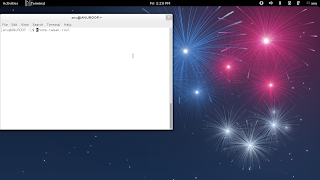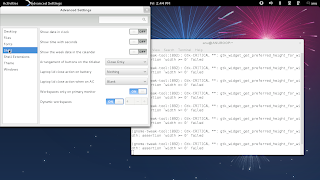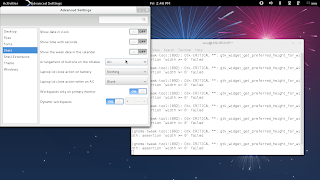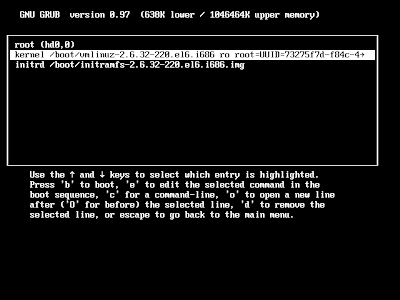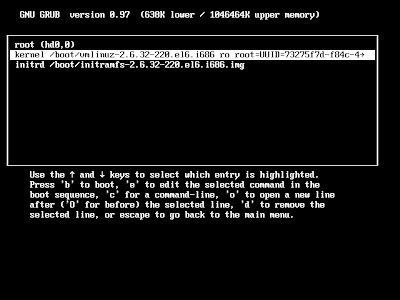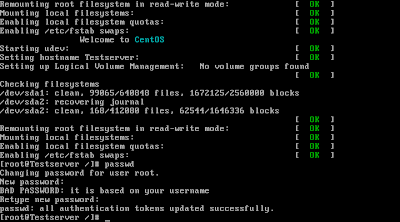Internet Small Computer System Interface is a Storage Area Network
(SAN) protocol,It is an Internet Protocol (IP)-based storage networking
standard for linking data storage facilities. By carrying SCSI commands over IP
networks, iSCSI is used to facilitate data transfers over intranets and to
manage storage over long distances. iSCSI can be used to transmit data over
local area networks (LANs), wide area networks (WANs), or the Internet and can
enable location-independent data storage and retrieval.
The icsci clients (called initiators) send SCSI commands to SCSI
storage devices (targets) on remote servers. Unlike traditional Fibre Channel,
which requires special-purpose cabling, iSCSI can be run over long distances
using existing network infrastructure.
iSCSI Initiator (iSCSI client)
An initiator typically
serves the same purpose to a computer as a SCSI bus adapter would, except that
instead of physically cabling SCSI devices (like hard drives and tape
changers), an iSCSI initiator sends SCSI commands over an IP network. An
initiator falls into two broad types:
Software initiator
A software initiator uses code to implement iSCSI. Software initiators
are available for most popular operating systems and are the most common method
of deploying iSCSI.
Hardware initiator
A hardware initiator uses dedicated hardware, typically in combination
with software (firmware) running on that
hardware, to implement iSCSI.
IQN ( iSCSI Qualified Name)
iSCSI
qualified names are given to targets as well as initiator as a reference to
them.Structure of IQN is given below
iqn.<date (yyyy-mm) >.<reversed domain name >.<optional
prefix>
Example :iqn.2012-03.in.ktux91.san:iscsi1
Configuring iSCSI
Initiators
yum install iscsi-initiator-utilschkconfig iscsi onchkconfig iscsid onservice iscsi startTo set
an initiator nameVi /etc/iscsi/initiatorname.iscsiInitiatorName=iSCSI_Qualified_Name
iscsiadm
Utility to manage iscsi initiator-m
->mode = discovery | node |-t ->
type
Discovering
Targets
iscsiadm -m discovery -t <target_type> -p <target_ip>
Logging
In to an iSCSI Target
iscsiadm -m node --targetname <target_name> -p <target_IP:port> -l
Once logged
in we can find the device by fdisk -l,and configure it in the same way as we do
the local disks.